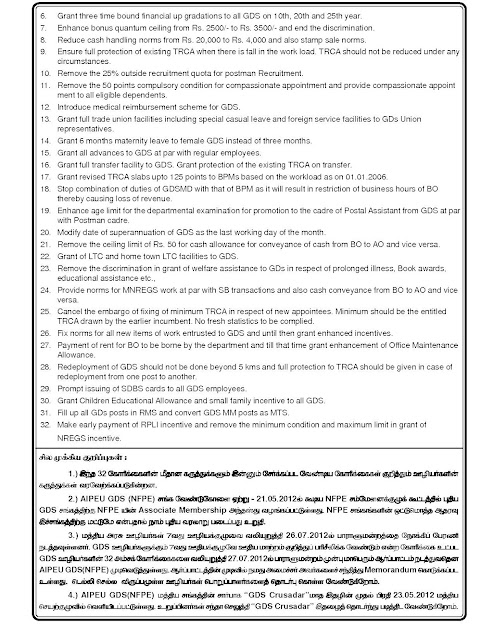Saturday 30 June 2012
பணி நிறைவு பாராட்டு
இன்று (30.06.2012) பணி ஓய்வு பெறும் தோழர். K. தமிழ்செல்வன் , PA, ERODE HPO அவர்களுக்கு , NFPE ஈரோடு கோட்ட சங்கத்தின் சார்பில் நெஞ்சார்ந்த பாராட்டுக்களையும்,வாழ்த்துகளையும்தெரிவித்துகொள்கிறோம். இவர் 1971 ல் சின்னமருதூர் BO a /w மூலனூர் SO ல் EDDA வாக இலாகாவில் சேர்ந்தார். 1981 ல் மேட்டுபாளையம் HO ல் குரூப் D பதவி உயர்வு பெற்று பணி புரிந்தார் . 1993 ல் Postal Assistant ஆக பதவி உயர்வு பெற்று இன்று PA , Erode HO வாக ஒய்வு பெறுகிறார் என்பது குறிப்படத்தக்கது.
Friday 29 June 2012
Thursday 28 June 2012
Monday 25 June 2012
MEETING OF THE NATIONAL ANOMALY COMMITTEE – 17TH JULY, 2012 AT 3.00 PM
No.11/2/2008-JCA
Government of India
Ministry of Personnel, PG & Pensions
Department of Personnel & Training
North Block, New Delhi,
Dated, the 18th June, 2012
OFFICE MEMORANDUM
Meeting of the National Anomaly Committee – 17th July, 2012 at 3.00 PM
The undersigned is directed to refer to OM of even number dated 2nd December, 2011 regarding the 4th meeting of the National Anomaly Committee which was held on 5th January, 2012. All the Agenda Items placed before it could not be discussed and the meeting had to be adjourned. This meeting will now be held in Committee Room No.119, North Block, New Delhi on 17th July, 2012 at 3.00 PM.
It is requested that you may kindly make it convenient to attend this meeting and also kindly confirm your participation urgently. Agenda Notes for the meeting will remain the same as were circulated earlier vide this Ministry’s OM of even number dated 16th December, 2011.
sd/-
(Ashok Kumar)
Deputy Secretary to the Govt. of India
Courtesy: nfpe.blogspot.in
Saturday 23 June 2012
இனி'C' CLASS -COMPUTER அலுவலகத்தில் வேலை செய்ய பயப்படவேண்டாம்
Meghdoot Operations in C Class Offices
Day begin Sequence :
Please login as Supervisor and do day begin in all modules.
Sub Accounts (Tools-Day begin)
Treasury (Tools-Day Begin)
Postman (Tools-Day Begin)
Point of Sale/ Despatch (Tools-Shift Begin, Work allocation)
eMO (Tools-Shift Begin, Job allocation)
Speednet. (Tools-Shift Begin, Job allocation)
Run communications:
RNet
Speednet
ePayment
eMO
Take print out of eMOs
Work Flow in Sequence:
1. Treasury ,Sub Account
In Treasury module,
Cash/Stamp Remittance received from HO
Cash/Stamp Remittance TO BO
In Postman
Invoicing – Registered articles – To BOs take the print out of the articles list for sending a/w BO Slip.
2. Sub Account
Data entry – BO cash bag weight.
Data entry: BO Slip – Documents sent
Print BO slips
3. Postman
Give details of Bags
Invoicing-Registered articles-Missent articles.
Invoicing – Registered articles - Direct Delivery/Deposit
Invoicing – eMO
Invoicing unpaid articles.
• Printing delivery slips/special delivery slips
• Make payment of cash to Postman.
4. Speednet:
Receive Bag
Opening Bag
Invoice articles to Postman,BOs
5. POS
Point of Sale Transactions:
Day-to-day counter operations to be performed for booking of articles, money orders, rebooking of BO transactions etc.
6. Sub Account
Posting of daily accounts
Data entry – BO Daily Account
take the print out of Day’s figures.
Printing of Summaries:
Take the print out of the following:
a. BO Summary SB
b. BO Summary General
c. BO Summary Transit
d. BO Summary Advance
e. Days Figures
Verification of remittances by Supervisor
Verification – Received from BOs
Verification – Sent to BOs
Remittance adjustment
7. SB Cash
Transactions – Savings Bank Receipts
Transactions– Savings Bank Payments.
Transactions-Others
Submitting accounts
Cash – Submit accounts
Confirm that the balance on hand is 0.
Take print out by clicking Print button.
Login as Supervisor and use the menu Verify – Verification of Accounts
8. POS
Re booking BO Transactions:
Rebooking of MO/PL/INS receipts generated are to be sent to BOs.
PLI/RPLI transactions no receipts need be generated and sent to BOs.
Rebooking of BO MOs Ctrl+X
Booking VPMOs for VP articles delivered at BOs
Financials – Money order – VPMO
Rebooking PLI/RPLI transactions
Important:
• in Subaccount access the Tools –Tally Rebooked transactions and observe that this window is empty.
9. POS
On completion of all counter transactions:
• Using the menu Treasury – Cash Entry enter the amount of cash and click on Finish button.
• Login to Treasury module as Treasurer and acknowledge the receipt of Cash.
• View submit accounts in Point of Sale module and confirm that the balance on hand is 0. Now, print the submit accounts report using the Print button.
• Access the submit accounts again and confirm that you get a message There are no transactions.
• Now perform Shift End and wait for the message. Click OK.
• Take the print out of the Detailed report of each type of transaction as in Summary report using the option Reports – Transaction reports – Detailed
u Bundle the reports with Submit accounts on top.
Run ePayment communication.
10. Despatch
•Rebook BO RLs through Data Entry – Articles from Other Source
• Select the menu Receipt - Receipt from Counters/Spl journals/BOs and
• Use the Receipt – Fetch from Postman menu to collect data of articles marked
• Now use Prepare – Autosorting menu to include the articles with pin codes in respective bags and bundles.
• Select the menu Prepare – Bundle/Bag.
• Shift End on completion of the day’s work.
11. Speednet:
Collect articles
Close Bag
Despatch bag
Take Returns
Do the shift end
Run communication
12. Postman
Take Returns:
Registered Letters
Money Orders
Unpaid articles
MO Reports
W MO Abstract
W MOs in deposit
W Void MOs paid, if any
Submit accounts by Supervisor
Day end
13. POS
As Supervisor
• Verify accounts of operator and do the shift end.
• Take the print out of the Summary report for the office using the option Reports – Transaction Reports – Consolidated – Summary for the day
• Take the print out of work allocation using the menu Reports – Other reports – Work allocation
14. Sub Account
Perform Day End.
15. Treasury
Remittance to HO
• Select the menu Payments – Other Head Offices Remittance
• In the next window, select the HO name, enter the amount and click OK button
• The Remittance sent frame appears. Select the mode of remittance, enter the amount, click OK and Finish button
Bills paid
Payments – Bills/Vrs paid
• In the Bills Payment window, select the bill type as ARs
BO Bills paid data
Tools – BO Bills
Pension payments
Payments – Pension payment
eMO payment:
If your office is not eMO office:
Manually prepare the eMO paid list and arrive to the total of eMOs paid.
Select the menu-Payments-Other Payments.
In the Window appeared select the transaction as eMO Paid from the drop down list. Type the amount (Amount of eMOs paid at SO only-BO amount is not included)
In Remarks make entry-“Manual Work” Click OK. In the next window give cash details and click OK-Finish.
Other payments
In case any payments directly made, these can be made through Other Payments.
Day’s reports
Pl ensure that:
a) Submit accounts is done in Point of sale and verified by Supervisor,
b) SBCash account is submitted and the same is verified by Supervisor,
c) Supervisor of Postman module has submitted accounts of Postmen,
d) Subaccounts Supervisor has verified remittances from/to BOs and carried out Daily account adjustment, the BO summary and transit summary printouts are generated.
• Login as treasurer
• Print Treasurer Cash Book
• View – Daily Account
Total Balance to agree with balance in TRR Cash book agrees with the closing balance as per TCB.
• Take the print out of Stamp balance Register, Sale of Publication Account, List of cheques in deposit if there are any transactions in the day.
• If the balances exceed authorised maximum, prepare ECB memo
Suboffice – Docs and Requisition
Edit this as per days need.
• Perform Day end
• Print Daily Account
Reports-Floppy upload
Send daily account data through email to HO or through Plugin software.
16. eMO
Do the day end.
Run communication
Sequence for Day end:
1.Despatch
2.Speednet
3.Postman
4.Point of Sale
5.Sub Accounts
6.Treasury
7.eMO
17. At the end:
Run communications without fail:
ePayment, eMO, Speednet, Rnet, Accounts MIS
Go to the respective websites and ensure that the figures are displayed in the web.
Module
|
Website
|
ID
|
PW
| |
1
|
ePayment
|
https://services.ptcmysore.gov.in/epayment/
|
dop
|
ePmt
|
2
|
eMO
|
https://services.ptcmysore.gov.in/emo
|
dop
|
eMO
|
3
|
Speednet
|
https://services.ptcmysore.gov.in/speednet
|
dop
|
india
|
4
|
Rnet
|
https://services.ptcmysore.gov.in/RNet/
|
dop
|
india
|
5
|
Accounts MIS
|
https://services.ptcmysore.gov.in/AccountsMIS
|
dop
|
accts
|
sanchay post ல் பணி செய்வது எப்படி என்பது விரைவில்
K.SWAMINATHAN,
Secretary, Erode Dn.
*****
அறிவைத் தேடுவோம் ! அடுத்த தலைமுறை வளர்ப்போம் !
1. What is the minimum contribution towards GPF subscription? Whether the amount can be altered by the DDOs?
Ø As per Rule 8(b), the subscription towards GPF should not be less than 6% of emoluments and not more than total emoluments. The DDOs are having no right to alter the subscription fixed by the Government servant. The subscription may be increased twice and reduced once at any time during the year.
Ø One can take GPF Advance for the reasons of higher education of self, children, legal expenditure, religious vow, obligatory expenses towards betrothal, marriage and other like ceremonies, for purchase of consumer durables such as TV, VCR, washing machines, computers etc.
Ø GPF withdrawal may be availed for the reasons of higher education of self, children, legal expenditure, expenses towards betrothal, marriage, purchase of consumer durables such as TV, VCR, washing machines, computers etc. Moreover, withdrawal can also be availed for the purchase or construction of house, repairs or renovation of house etc. If the applicant is having less than 12 months for his superannuation, there is no need to furnish any reason for withdrawal from his GPF account.
Leave Travel Concession
1. What are the provisions for the new recruitees in availing LTC?
Ø After completion of one year continuous service as on the date of journey, new recruits after 01.09.2008 can avail three occasions to their home town and the fourth occasion to anywhere in India in the first four years of service. The same is available for the next block also. After the initial 8 years service, LTC shall be allowed as per normal provisions.
2. How many times a Government servant can avail LTC in a block of four years?
Ø LTC can be availed for journey to ‘Home Town’ once in a block of two years and any place in India once in four years in lieu of any one of the two home town LTCs. One can avail two Home town LTCs or one home town and one All India LTC in one block year.
Subscribe to:
Posts (Atom)